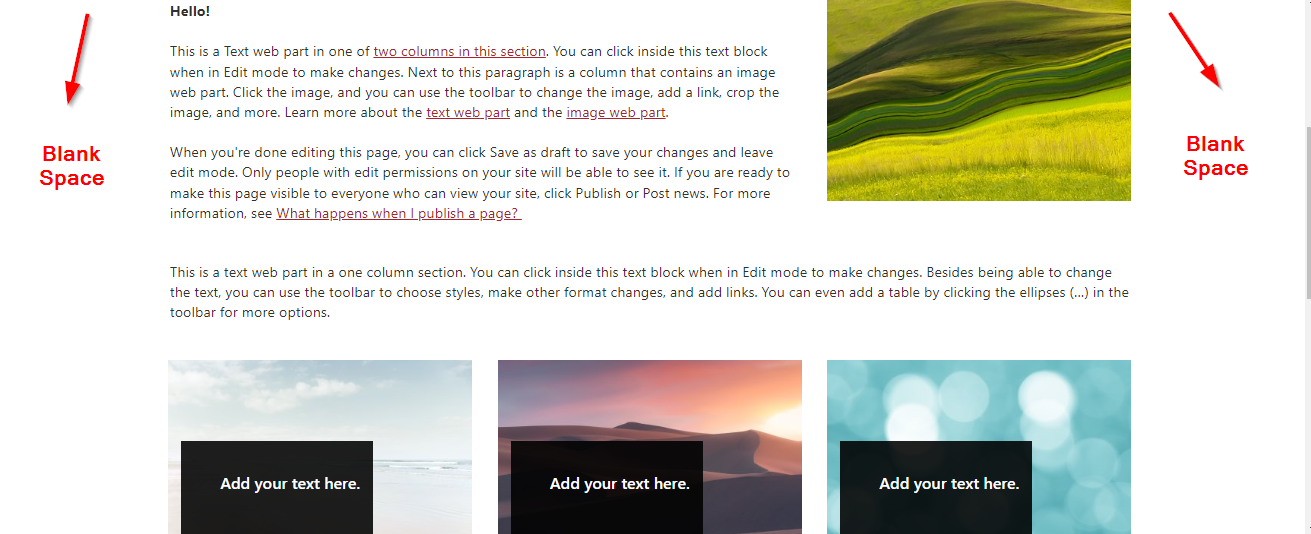Introduction to Microsoft Stream
Channels You can organise your videos by channels, just like on YouTube. E.g. you may have a channel for all your training videos, and a channel for Monthly Business Updates etc.
Audience Targeting in SharePoint Online
Audience targeting in SharePoint Online helps relevant content get to the right audience. It allows you to personalise the experience for your users and feed them certain content depending on which security groups they belong to. Read on to find out where and how you can enable audience targeting!
Make your SharePoint intranet stand out with full-width sections
Modern SharePoint pages are super visual and intuitive to set up – all you need to do is click the edit button and choose from a huge range of layouts and available webparts. You may have noticed though that as you add webparts to your page, there is a lot of white, unused space on the sides of your page.
Viva Connections – A simple way to put your SharePoint Intranet inside Microsoft Teams
With Teams being such a fantastic collaboration tool with so many features, your users are probably working in it most of the time. But what then becomes of your beautiful intranet where news and announcements are posted, employee birthdays are shared and all your forms and policies can be accessed?
Microsoft Planner – What is it and why should you use it?
Productivity apps that help with planning tasks and making lists are essential for our work lives. Microsoft Planner is therefore a must-have tool in the Microsoft suite to help you plan and execute your personal and team-based tasks.
Managed Metadata
Managed metadata is metadata that can be used globally across an organisation. It can be added into any document library or list and if anything changes, such as a department name change, it only has to be updated in one place. Changes will reflect anywhere the metadata has been used.
Searching for Documents in SharePoint Online
So you’ve uploaded all your documents into SharePoint, but now how do you find them? Back in the nested folder structure world, you’d simply navigate through levels such as Department > Project > Year to find what you’re looking for. But now in SharePoint, we have documents spread across multiple sites, so where do you start?
SharePoint Online – saving a modern page as a template
SharePoint Online allows you to save modern pages as templates. Once you have created and customised a page with webparts and content, you can save this as a template and create new pages from it! This means you don’t have to start from scratch and can bring some consistency to the look and feel of particular pages.
Stay in the loop with the Microsoft 365 Roadmap!
Keeping up to date with the constant changes in the Microsoft 365 world is admittedly not the easiest task. However, the Microsoft 365 Roadmap makes it simple to see all the awesome features that are coming soon or have recently been launched, and I highly recommend making this part of your weekly reading material.
How to compare two versions of a document in SharePoint
As we have previously covered, Version History is turned on by default in all document libraries, tracking any change that is made to a document.
We know it’s easy to view previous versions and restore them directly within SharePoint, but what if you want to compare one version to another?
Tips and tricks to help you make the most of Microsoft Teams
Over the past couple of years, I’ve come across a number of shortcuts and not-so-obvious features in Microsoft Teams that save time and help to maximise the Teams experience.
Take a look at my top tips and tricks that you can start incorporating today!
Boost your SharePoint News!
In case you missed it, SharePoint news has a new feature called “Boost”, which allows you to show important news and announcements at the top of news feeds across Microsoft 365.
Where are my files stored in Microsoft Teams?
If you’ve been working with Teams for a while, you may already be familiar with the ability to share files with your colleagues, either in a channel or in private chat.
However, you may be surprised to learn that no documents are stored within the Microsoft Teams application itself. Teams utilises document storage tools that already exist within the Microsoft 365 suite. These are OneDrive and SharePoint.
OneDrive Sync vs OneDrive Shortcut
Many of us are familiar with OneDrive Sync – it offers a convenient way of accessing SharePoint documents from your windows explorer, which many users are comfortable with.
However, last year, SharePoint Online released a handy new option to “Add a shortcut to OneDrive”.
So what’s the difference?
Basic workflows – sending an email when a form is submitted
Straight out of the box, Microsoft Forms allows you to receive an email notification each time a new response is submitted. However, this can only be sent to the user who created the form and cannot be sent to multiple people. So, what can you do if multiple people need to be notified each time a form is submitted?
SharePoint page anchors
A SharePoint anchor link allows you to link to a specific point on your SharePoint page. These are particularly useful on long pages with lots of content as they allow you to direct a user’s attention to exactly where you want as well as enabling them to quickly find what they need.
Schedule feature in SharePoint on pages and news
Did you know you can schedule pages and news posts on SharePoint to be published on a future date? This feature is especially useful for news posts as this means that they will not show up in the news web part until their scheduled publish date.
Collapsible sections in SharePoint are finally here!
In case you missed it, SharePoint recently released a fantastic new feature – collapsible sections on SharePoint pages. Previously, this was only achievable via custom code, but is now possible straight out of the box to help you more easily organise content on a page.
How to make any page the homepage for your SharePoint site
Did you know you can make any page on your SharePoint site the default home page, replacing the existing home page?
How to move and copy documents in SharePoint
So you’ve uploaded all your documents to SharePoint and organised them into a fantastic document management system. But now you need to reorganise them – how do you do this in SharePoint online?