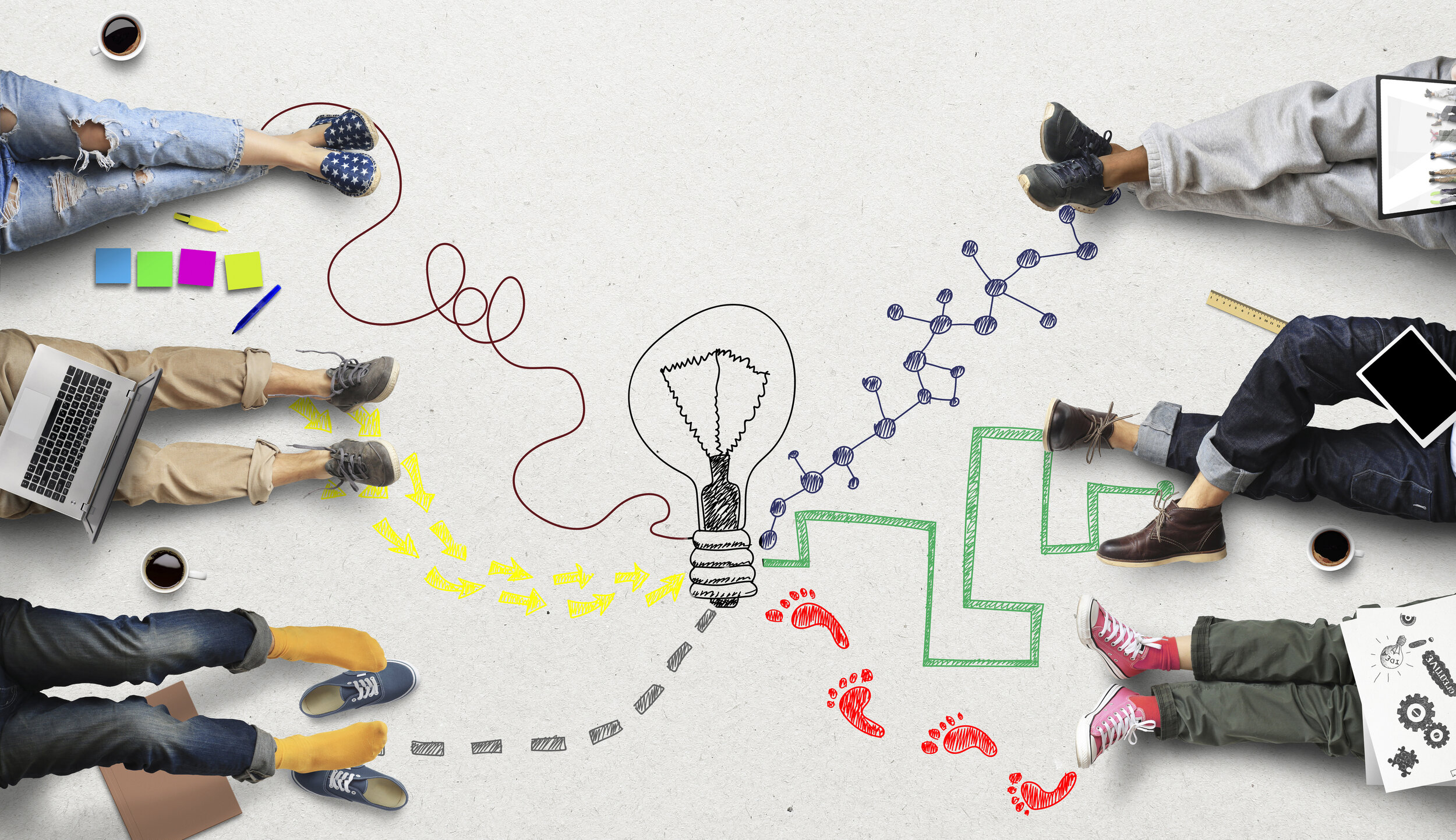
Get Started on your Digital Journey
Helping you to work smarter with Microsoft 365, Collaboration and Automation
Latest Blogs
Copilot adoption works best when it starts with people, not just features. The most effective sessions begin with one question: What slows you down? When teams map friction and test Copilot against real work, everything changes. Here’s what I’ve learned from the sessions that stick…
If you've been a SharePoint admin long enough, you've probably dealt with the fallout of content sprawl before: hundreds of sites, duplicate documents, abandoned libraries, and no clear idea of what’s still relevant.
Now, with Microsoft Copilot and other AI tools empowering users to generate content faster than ever - from Teams chats to Word drafts and SharePoint pages - we are at risk of facing sprawl 2.0.
But this time, we have a chance to get ahead of it.
As I’ve increasingly been using Microsoft Copilot over the past year, I've noticed a huge boost in how quickly and effectively I can get things done. While people often talk about how information workers or managers use these AI tools, here’s how Copilot has been a game-changer for me as a SharePoint administrator.
As we all embrace a world where we can’t live without Microsoft 365 Copilot, it's crucial to ensure our SharePoint is organized and ready. In this article, I’ll cover some key points to get us prepared: the importance of metadata, the use of proper naming conventions (because "Document1" just doesn’t cut it), cleaning out ROT content, and implementing sensitivity labels to make the most of Copilot.
We recently got a new long-awaited feature in SharePoint – the ability to copy a Document Library from an existing library!
Given the effort required to set up metadata and custom views, it was a very burdensome task to set up multiple document libraries that had the same configuration.
But now we can copy an existing Document Library with the click of a button in SharePoint Online.
In today’s world, where people and businesses are becoming increasingly technology-focussed, the only constant is… change.
However, it’s only human to resist change. With any investment in new technology, we must change the way we work, which can often lead to disruption, disengagement and delays.
So how do we navigate through the ever-changing world of technology?
This one has been a long time coming! After many requests from customers and countless workarounds, I’m super excited that the ability to favourite files and folders in SharePoint and OneDrive is now available. Whether it’s a personal working file in your OneDrive or a shared document in a SharePoint library, you can now “favourite” files to easily access them in one place.
As I’ve covered in previous blogs, using metadata is a great way to organise your documents, make them easy and intuitive to find and enable a single source of truth.
However, setting up metadata requires you to predefine your columns and values into lists of categories, which is quite tricky to do, especially if you are just starting out and are new to the whole concept.
There is however an easy, less invasive way to start out with metadata in your business – Enterprise Key Words.
Who am I?
An experienced Business Improvement Consultant, passionate about all things Microsoft 365, including SharePoint, Teams, OneDrive and Power Automate.







