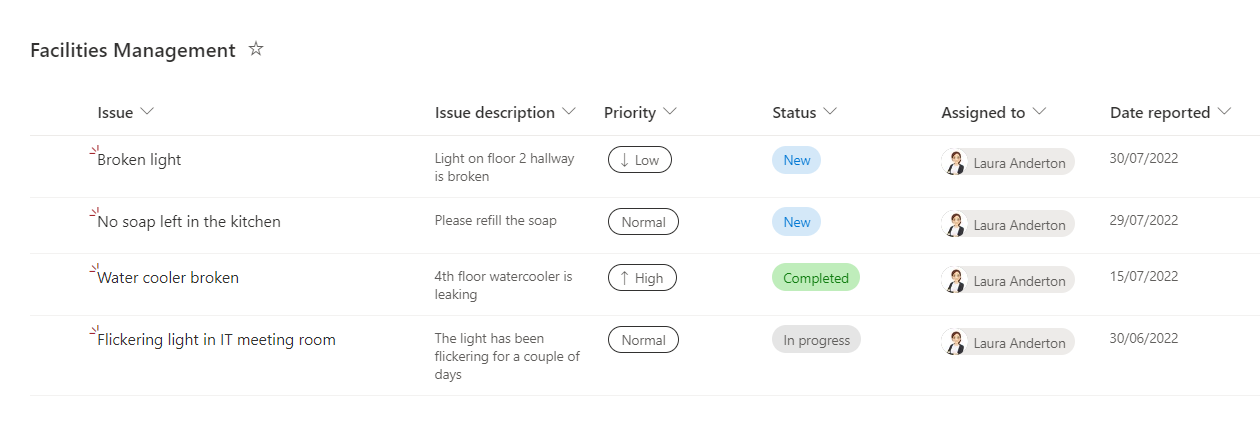Just when you thought Microsoft lists couldn’t get any better
Recently we’ve seen the roll out of the new and improved Microsoft Lists app experience which comes with templates, the ability to create personal lists, mark lists as favourites, colour code and so much more…
And just when you think it couldn’t get any better, Microsoft just added the ability to create a “Board View” of your list!
If you’ve been using Microsoft Planner, then this should look very familiar! It gives you the ability to view your list items / tasks in a board-style format, making it easy to visually organise tasks and move them from one category to another.
So how do you do it?
For this example, I have a list that tracks all reported facilities requests.
In the View drop down, select Create new view.
In the new view window, select Board.
Next, select the column you want to use to organise your “cards”. This is the equivalent to the “Buckets” you use in planner.
In my Facilities list, I want to organise this by Status.
You will now see your Board view on the drop down menu and your list will look something like this.
You can now drag and drop your tasks between the different buckets, which will simply update the column value of the list item automatically.
Super handy feature if you have already been managing project tasks, issues or other items in a list, but could benefit from organizing them visually just like in Planner!